Hotkeys
Use keyboard shortcuts, or hotkeys, to improve your labeling performance.
View out-of-the-box hotkeys
From the labeling editor, click the settings icon to see more details about hotkeys or to enable or disable hotkeys.

Tip
If enter is specified and you have a Mac keyboard, use return instead. Use delete instead of backspace, and option instead of alt.
Use the <Shortcut> tag
Use the Shortcut tag to allow annotators to insert a predefined text snippet into their current annotation.
They can do this by either clicking the shortcut button or by pressing its hotkey.
Tip
Shortcuts work inside control tags (e.g., <TextArea>, <Labels>)
For example, use the following to insert predefined text into a text area:
<View>
<Image name="image" value="$captioning"/>
<Header value="Describe the image:"/>
<TextArea name="caption" toName="image">
<!-- Inserts “CAR” when clicked or on Ctrl+1 -->
<Shortcut alias="Car" value="CAR" hotkey="ctrl+1" background="#333333"/>
<!-- Inserts “AIRPLANE” when clicked or on Ctrl+2 -->
<Shortcut alias="Airplane" value="AIRPLANE" hotkey="ctrl+2" background="#FFEE00"/>
</TextArea>
</View>Customize global hotkeys from your account page
You can easily customize global hotkeys on from the Account & Settings > Hotkeys page.
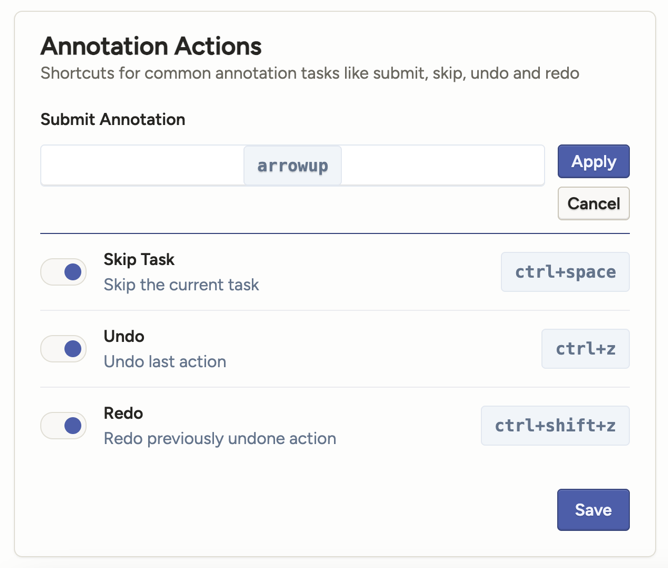
Customize global hotkeys using environment variables
If you want to change the hotkeys used for specific actions, set the EDITOR_KEYMAP environment variable with valid JSON in your .env file or when starting Label Studio. For example, to change the keyboard shortcut used to submit an annotation to shift + s, set the environment variable as follows:
EDITOR_KEYMAP='{"annotation:submit":{"key": "shift+s","description": "My Custom Submit Hotkey!"}}'This overwrites the existing hotkey mapping with your custom mapping. See more about how to set environment variables.
Refer to the full list of customizable hotkeys in the keymap.json file to update a different hotkey combination.
You cannot use this environment variable to remove an existing or add a new keyboard shortcut.